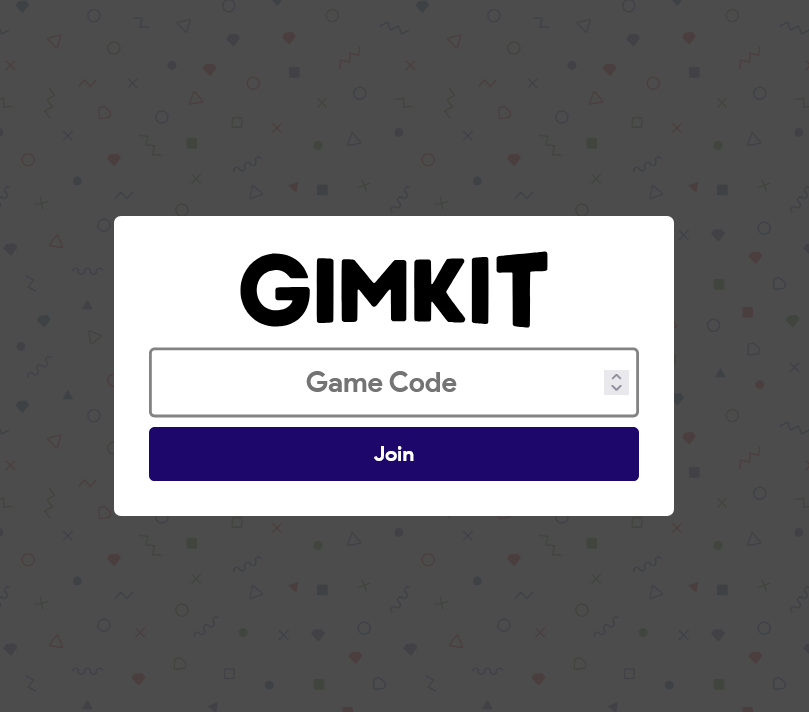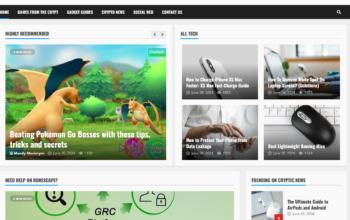Gimkit Code How to Join and Create Games in 2024
Gimkit has become a favorite educational game for both students and teachers alike. It turns learning into a fun, interactive experience that keeps students engaged. One of the key features of Gimkit is the use of codes, which makes joining and playing games easy. If you’re looking to learn more about Gimkit codes in 2024, this article has everything you need to know.
What Is a Gimkit Code?
A Gimkit code is a unique set of numbers or letters that allows players to join a live Gimkit game. When a teacher or host creates a game on Gimkit, the platform generates a code for that specific game session. Players can then enter this code to participate in the game. This process is simple and helps to ensure that only those with the correct code can join, making it a controlled and secure way to play educational games.
How to Use a Gimkit Code
Using a Gimkit code is straightforward. Whether you’re a student trying to join a game or a teacher setting up a session, here’s how you can use a Gimkit code step-by-step:
1. Joining a Game with a Gimkit Code
If you’re a student or player looking to join a Gimkit game, follow these simple steps:
- Get the Code: Your teacher or host will provide you with a unique Gimkit code.
- Visit Gimkit: Go to gimkit.com on your web browser.
- Click “Join a Game”: On the main page, you’ll see an option that says “Join a Game.” Click on it.
- Enter the Code: A text box will appear. Enter the Gimkit code you received and click “Join.”
- Enter Your Name: You may be asked to type in your name or nickname for the game.
- Start Playing: Once you’re in, wait for the host to start the game. You’re now ready to participate!
2. Creating a Game and Generating a Gimkit Code
If you’re a teacher or host who wants to create a game, here’s how to generate a Gimkit code:
- Log In to Gimkit: Visit gimkit.com and log in with your account. If you don’t have an account yet, you’ll need to sign up first.
- Create a New Kit: Click on “New Kit” to create a new quiz or use an existing one.
- Start the Game: Once your kit is ready, click on “Play” to start a new game session.
- Choose the Game Mode: Select a game mode (like Classic, Team Mode, Trust No One, etc.) and click “Continue.”
- Generate the Code: After setting up the game, Gimkit will automatically generate a unique code for the session. Share this code with your students or players.
- Wait for Players: Players will use the code to join. Once everyone is in, you can start the game.
Why Use Gimkit Codes?
Gimkit codes make it easy and quick for students to join a game. Here are some of the main reasons why Gimkit codes are beneficial:
- Simple Access: Students can join the game instantly without needing a separate account, just by entering the code.
- Controlled Environment: Only those with the code can join, ensuring a focused and private game session.
- Quick Setup: Teachers can set up and share a Gimkit code within seconds, making it perfect for classroom settings.
- Versatile Use: Gimkit codes work on different devices like laptops, tablets, and smartphones, making it accessible for everyone.
Tips for Using Gimkit Codes Effectively
While Gimkit codes are easy to use, here are a few tips to make the experience smoother:
1. Share the Code Clearly
Always provide students with clear instructions on how to enter the code. Share the code through a digital platform like your classroom website, online meeting chat, or even write it on the board if you’re in a physical classroom.
2. Double-Check the Code
Before starting the game, double-check that students have entered the code correctly. It’s a common issue for students to mistype the code, especially if it contains a mix of letters and numbers.
3. Keep the Code Private
Since only people with the code can join the game, it’s essential to keep it private if you want a controlled session. Share the code only with your intended group of students to prevent outsiders from joining.
What to Do if a Gimkit Code Doesn’t Work
Sometimes, students or players may encounter issues when entering a Gimkit code. Here’s what to do if that happens:
- Check for Typos: Double-check that the code has been entered correctly. Gimkit codes are case-sensitive and must be entered exactly as provided.
- Verify the Game Status: Ensure that the game is still active. If the teacher has ended the session, the code will no longer work.
- Refresh the Page: Try refreshing the browser and entering the code again.
- Contact the Host: If all else fails, reach out to the teacher or host to see if there’s an issue with the game setup or if a new code is needed.
Gimkit Code: Frequently Asked Questions (FAQs)
Q1: How long does a Gimkit code last?
A Gimkit code is valid for the duration of the game session. Once the host ends the session, the code will no longer work. For a new game, a new code will be generated.
Q2: Can students join a Gimkit game without a code?
No, students need the unique Gimkit code to join a game. This ensures that only those invited can participate.
Q3: Do you need an account to join a Gimkit game with a code?
No, students do not need an account to join a game with a code. They simply enter the code and their name to participate.
Q4: Can the same code be used for multiple games?
No, each Gimkit game session generates a unique code. For each new game, a new code will be provided.
Conclusion
Gimkit codes are an essential part of the Gimkit experience, allowing students to easily join live game sessions and making it simple for teachers to host educational games. Whether you’re a teacher setting up a quiz or a student looking to join, understanding how to use Gimkit codes is key to enjoying this fun learning tool. By following the steps and tips outlined in this guide, you’ll be ready to create or join a Gimkit game with ease in 2024.